HOW TO INSTALL WORDPRESS ON HOSTINGER |
You might have heard about how some people build a website, design it and have a domain name etc. Inn technical word se daro mat, this article will be a Savior for you.
So let’s begin with the basic question.
What is wordpress?
WordPress ek content management system hai jo ki allow karta hai apni website ko khud host aur build karna . Yeh contain karta hai plugin architecture and template system toh hum apne accordingly website ko customise kar sakte hai, whether it is for business , blog, portfolio or an online store .
Let me clear a common misconception about WordPress websites that is WordPress.org and WordPress.com are different.
WordPress.org Vs WordPress.com
Main difference between wordpress.org and wordpress.com lies in who is actually hosting the website.
Here is a short version for you to understand:
WordPress.org is when you host YOUR own website through a third party hosting provider but you have to download your wordpress software, buy a domain name on a third-party site and then manage your server. So,it’s just much more technical experience than what wordpress.com offers.
While wordpress.com is very easy,you just have to host your website FOR you. Koi software download or server manage krne ki zarurat nahi hoti. So the URL will look like this- www.mywebsite.wordpress.com.
But,if you choose the option to upgrade your account and buy a domain from a third party provider then the URL will look like- www.mywebsite.com.
Dono ke he kuch pros and cons hai. Agar you don’t want to host your or manage a web server, fir WordPress.com is the one for you. Yeh free hai and easily set up ho jata hai. You will also have various features and options for your site’s customization .However, iske kuch cons bhi hai like your website will include WordPress.com in the URL and tum custom themes or plugins upload nahi kar skte . Using a self-hosted version from WordPress.org provides more flexibility and control over your site, tum use kar skte ho khud ka own domain name, upload themes, plugins and install them. Tumhare pass access hoga to your WordPress files, database, and code, meaning that you will be able to modify it according to your liking.
Sounds interesting na? HOW TO INSTALL WORDPRESS ON HOSTINGER
Installing WordPress on Hostinger |HOW TO INSTALL WORDPRESS ON HOSTINGER
Following steps you should follow while installing –
- Access Hostinger control panel.
- Locate Auto Installer and open it.
- Enter WordPress in the search field and click on its icon.
- Now fill in website details:
- URL – The URL where WordPress should be installed. If you want to install it on root domain name (example.com) then leave it empty.
- Language – Choose WordPress language.
- Administrator Username – Your WordPress admin username. You will use it to access the WordPress admin area.
- Administrator Password – Your WordPress admin password. You will use it to access the WordPress admin area.
- Administrator Email – Enter your email address.
- Website Title – The title of your WordPress website.
- Website Tagline – A short sentence or slogan explaining what your website is about.
- Press Install button.
Steps for creating a website
Below, we will take a look at how to start creating a website –
- Select a wordpress (wordpress.com only) since it requires you to buy domain, Hostinger Hosting , plugins, themes and everything else related to the site. While in wordpress.com, 5 plans mei se choose krna hota hai jo vo offer krte hai. The main difference jo plans mei hota hai those are- monthly fee, types of site customization and the access of marketing tools.
- Set up your domain name and hosting provider – You have to set up your domain name and choose your hosting provider for WordPress typically around the same time in the website creation process. So,what’s the difference between your domain name and hosting provider? Socho ki domain name is your home address — it’s how your visitors are able to locate your website on the Internet. The domain name will look something like this: www.example.com. While your hosting provider is like your house — jaha par website files are stored. Without a hosting provider, tumhari site ke pass koi space nahi hoga on a server to “live.” Some of the best WordPressing hosting providers include Hostinger
- Install WordPress – Agr tum wordpress use karte ho outside of wordpress, you’ll need to install the CMS to connect your new domain to your website.
Let’s take Hostinger as an example. HOW TO INSTALL WORDPRESS ON HOSTINGER
HOW TO INSTALL WORDPRESS ON HOSTINGER?? An important thing to note is that if you had chosen to use a managed WordPress hosting service. Like WP Engine or Kinsta, then tumhe yeh process nahi krni hogi. Because of services were built specifically for WordPress and will have WordPress installed for you.
- First, log into your Hostinger account, click Web Hosting, and then Manage. Tum screen pr ajaoge with your account details.
- Scroll down and under Options & Settings, tumhe ek area milega titled Popular Apps. Click kro on the WordPress app to begin the installation.
- Jab WordPress install hojaye, kuch questions ka answer dena like about the domain which you want to use, the directory where you want to install WordPress, and your admin information.
- After about 24 hours, tumhari website install ho jayegi to your hosting account, and then Hostinger will send you an email confirmation.
- Now that tumhara domain is set up and WordPress installed hai, you’ll next need to set up your “Primary Domain” within WordPress, so that tumhare visitors can see your website when they search your domain.
- In WordPress, go to My Site and click Domains. Select karo custom domain.
- Then, click Make Primary.
- Confirm that tumhe yeh change karne hai by clicking Update Primary Domain.
- Verify karna update as successful by looking for a green box with a checkmark that says Primary Domain.
- Finally, your website looks nice.
Choose your theme
So, you can customize your WordPress website using many themes and templates, each of which contains a multitude of layouts, formatting styles, colors, fonts, and other visual options. It automatically applies a default theme that looks rather plain. It’s your choice if you want to keep but your website visitors may not be so impressed.
While a custom WordPress theme, whether it’s paid or free. Vo tumhari website ka look appealing and professional display krega to your buyer. Once you find the perfect theme, simply install it to begin 4.
Choose your theme – So, you can customize your WordPress website using many themes and templates. Each of which contains a multitude of layouts, formatting styles, colors, fonts, and other visual options. It automatically applies a default theme that looks rather plain. It’s your choice if you want to keep but your website visitors may not be so impressed.
While a custom WordPress theme, whether it’s paid or free, vo tumhari website ka look appealing and professional display krega to your buyer. Once you find the perfect theme, simply install it to begin customizing. Haar theme ka different steps hota hai during the customization process, so be sure to follow them closely.
Add posts and pages to your website -HOW TO INSTALL WORDPRESS ON HOSTINGER
When you add content to your WordPress website, vo usually display hota hai in the form of posts and pages. So,posts and pages are the main post types in WordPress. Additionally, there are other native post types, as well as custom post types. Decide whether you want a post or a page jo serve kare as the homepage (or any page) of your website.
Customize your website
Beyond Choosing a theme , there are a number of ways to further customize your website. Like – you can customize your site title from your admin dashboard and add your website title and tagline. Next, you can customize your reading sections under Settings > Reading, you can also change your homepage to a static page.
In this way, tumhare visitors easily find kar sakte hai about your latest posts. The navigation bar is customizable, too, which enables your visitors to easily find information on your website. You can determine ki tumhe kaise look chahiye bar ka,kitne pages include karne hai, kya title hoga and kis order mei unhe list krna hai. Of course, yeh sab bas fraction hai of what you can do in the dashboard — there are many other options for customization.
Install plugins – GPL Plugins
Plugins vo pieces of software hote hai jo functionality add karte hai to your WordPress website and enhance the user experience. With over 55,000 available plugins, there are options for most every type of website and user.
Some of the most popular plugins available include: HubSpot WordPress Plugin, All in one SEO, The events calendar, Yoast SEO, Table Press, The SEO Framework. An important thing to note is that for a plugin to work you must activate it after installing.To add a new plugin, click Add New. Search for your desired plugin and then click Install Now, wait a few seconds, then click Activate.
Optimize your website to increase page speed
Website performance ek critical part hota hai of the user experience. Agr ek page takes too long to load, then tumhare visitors will move quickly to another site because you don’t want to frustrate visitors with slow speeds. This can be improved by enabling browser caching. Browser caching is the process of temporarily storing your website’s data on your visitors’ browsers.
Now that your foundations are clear let’s jump back to our main topic.
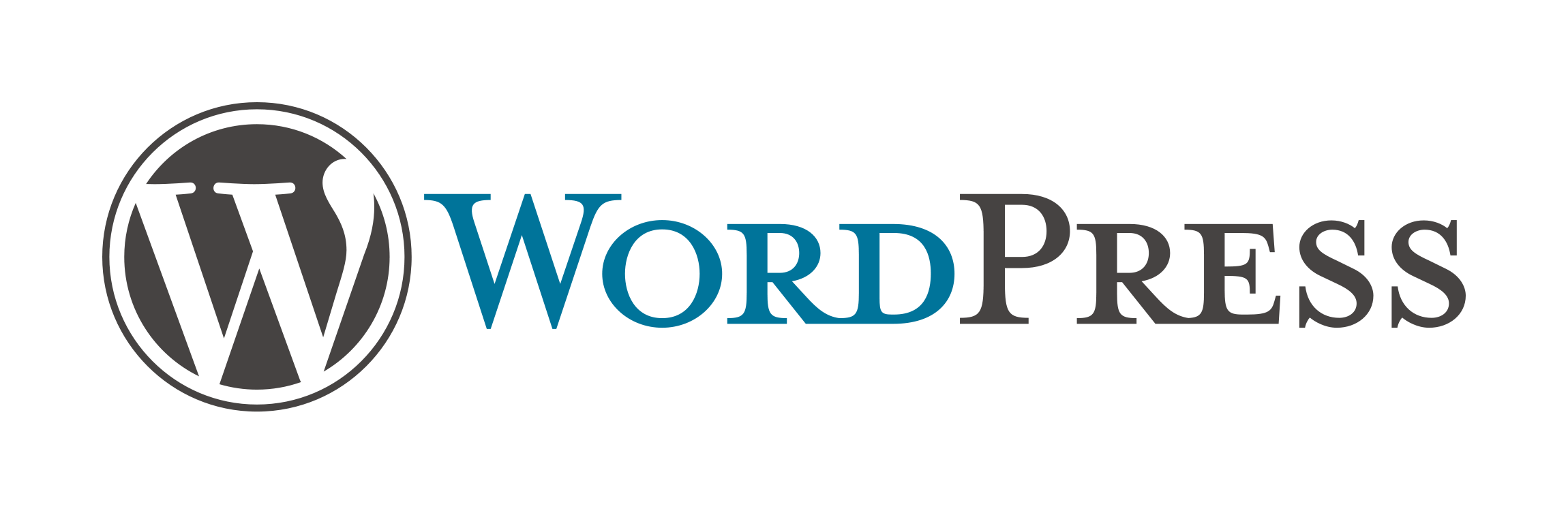
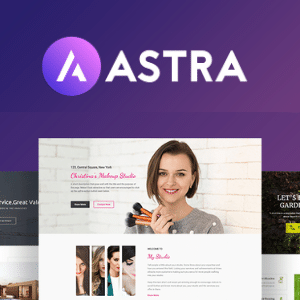
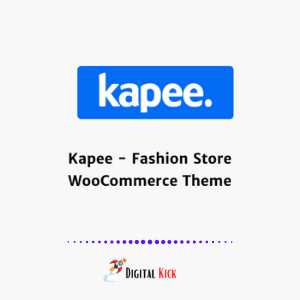
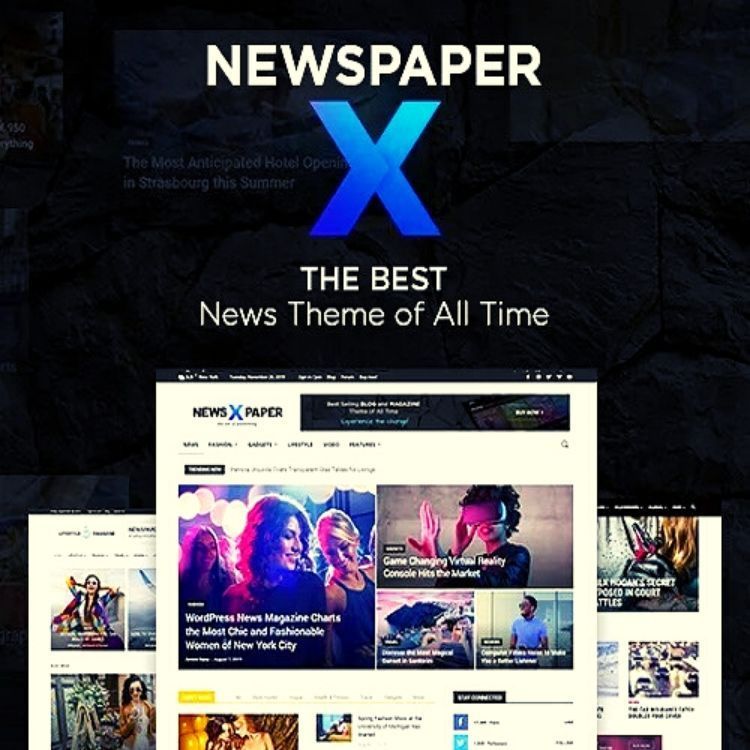
[…] Advanced Ads Pro HOW TO INSTALL WORDPRESS ON HOSTINGER […]
[…] Ads Pro HOW TO INSTALL WORDPRESS ON HOSTINGERKapee Theme Free […]